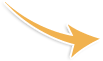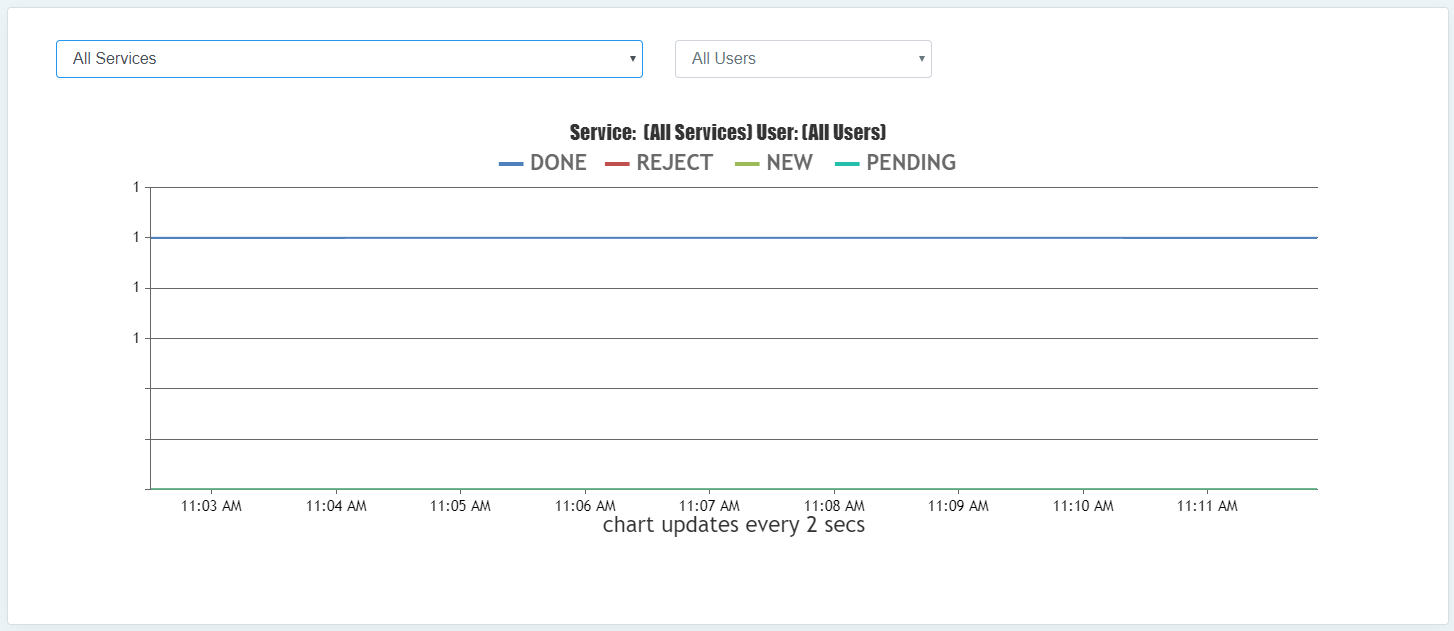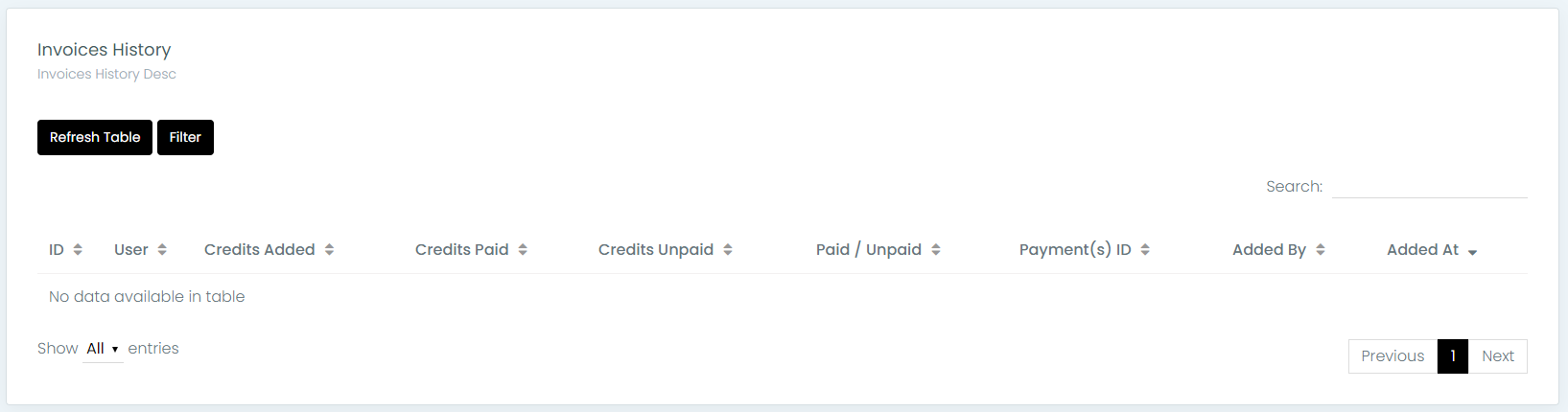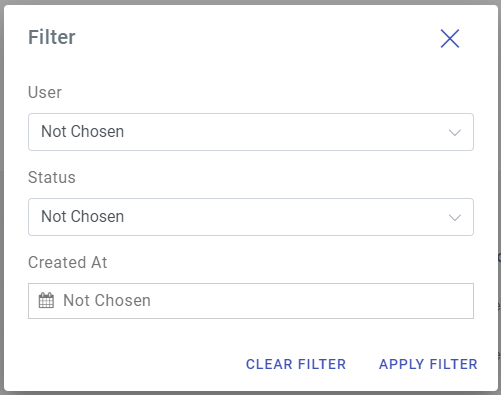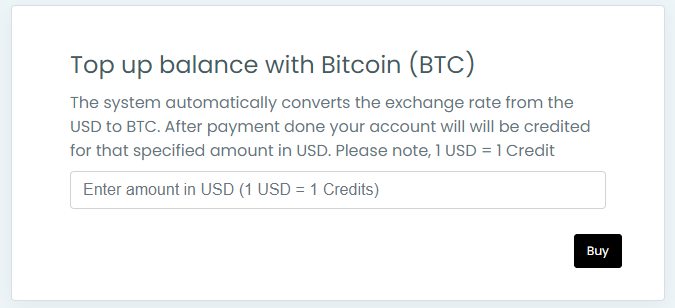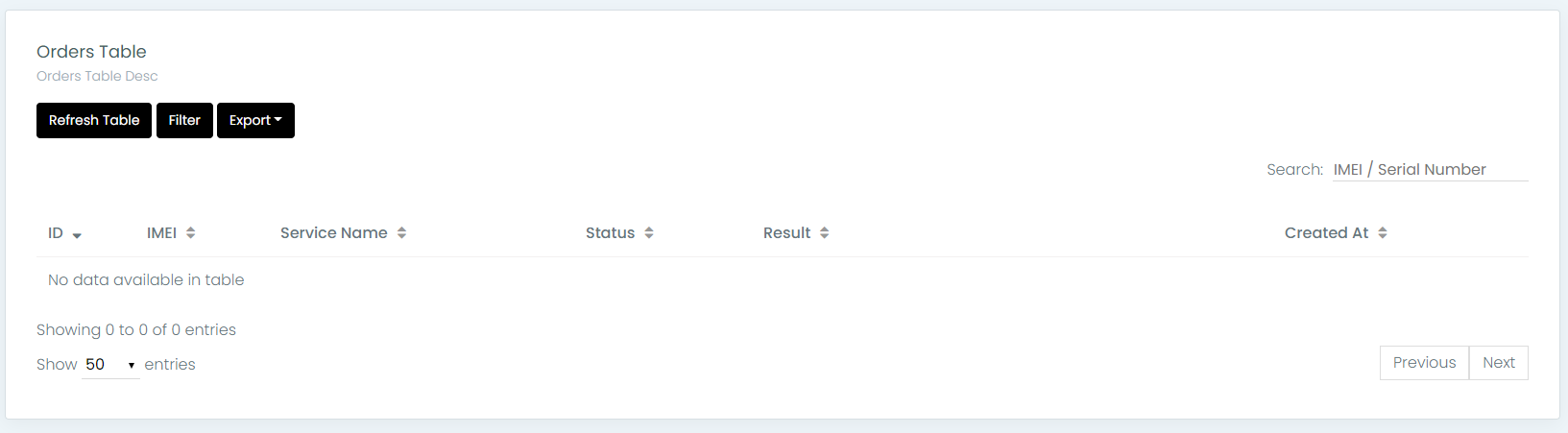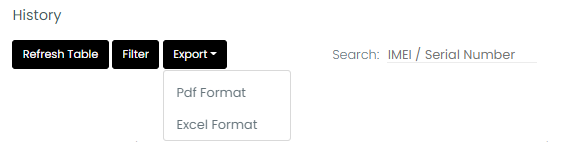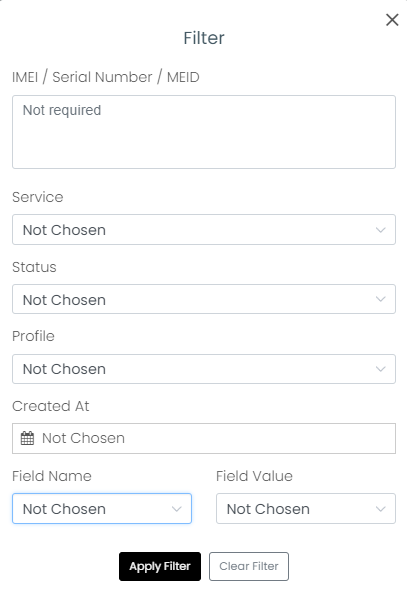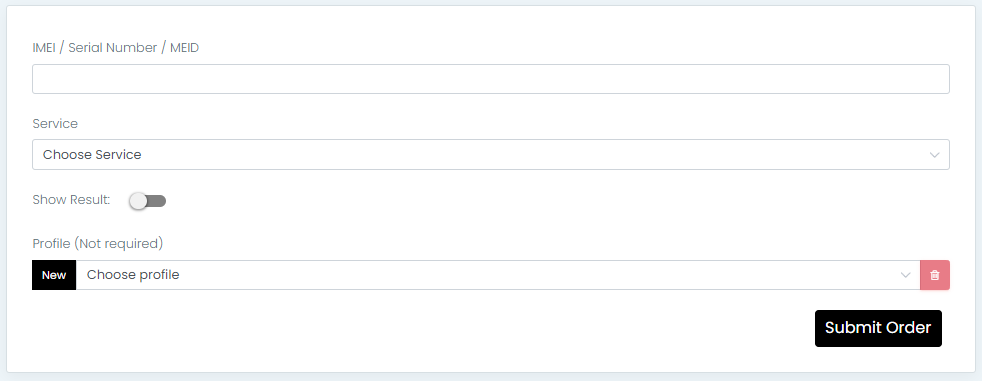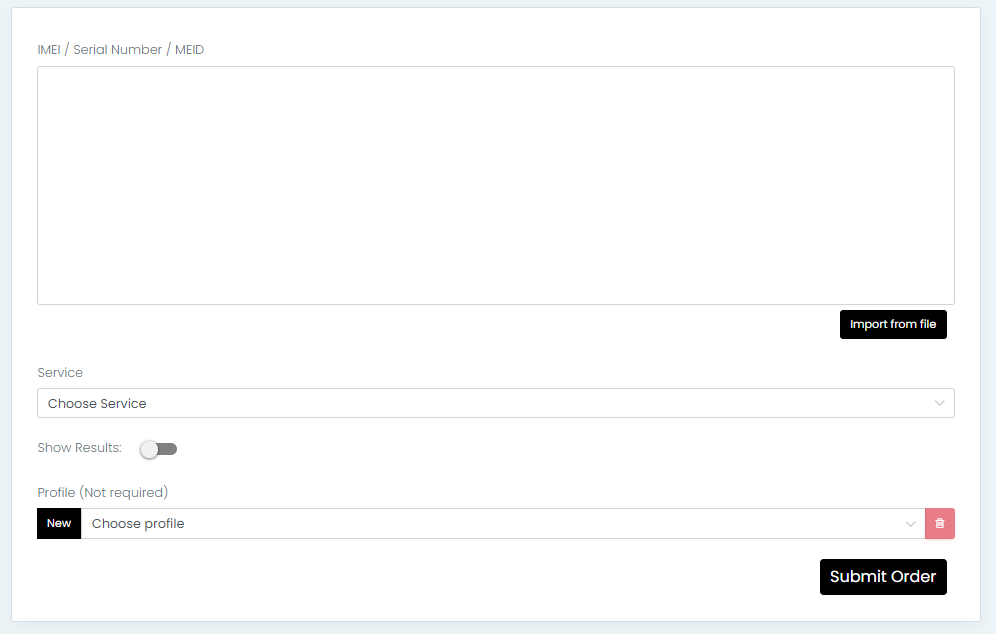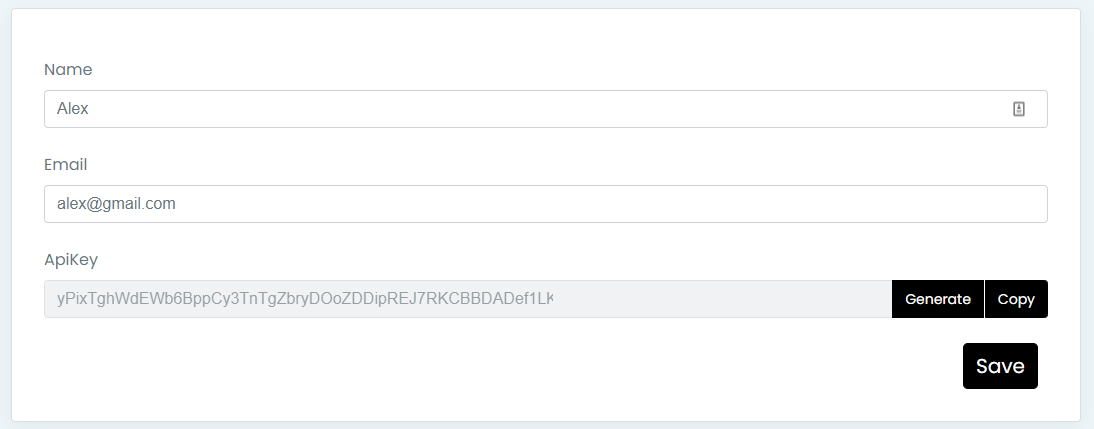Documentation
Get familiar with the iRemove products and explore their features:
Getting Started
Welcome to iRemove Reseller CRM !
Use this documantation to find out how to use iRemove Tools server in the easiest way. You can find tutorial guides to get detailed information about the functionality.
Articles
Dashboard
Dashboard helps to see the general picture of orders placed by your users
Dashboard helps to see the general picture of orders placed by your users. There is a schedule that shows orders made by users in a real time! You can also filter client's orders by:
- Services (each or all)
- Done orders
- Rejected orders
- Pending orders
- New (*Waiting action) orders
Invoices History
The process is easy and follow this guide to find out how to find your invoices.
History
Any order users do is stored in database and can be found in Orders History. Find any order by using IMEI/MEID/Serial number, user email, status and date when created. Use Filters to find any order and Export it to your docs.
History Talbe Description
In the table you can see such parts as:
ID
ID - the particular number of orders your users place.
IMEI
IMEI - IMEI of the devices which users submit to check. There can be MEID and Serial number as well.
Service name
Service name - the title of the service users used to check IMEI/MEID/Serial.
Users
Users - username of the client who placed order.
Status
Status - the current status of the order.
Results
Results - service result data. If order successful the results info will be available in user account and in Order History. Rejected status means that order failed because of incorrect IMEI/MEID/Serial number, API settings, server or service issue, etc.
Created at
Created at - the date and time when order(s) was(were) placed.
Actions - there is only one action you can do with order and its to make refund for successfully done orders. Please do it attentively because there is no option to set order back to successful.
Single Submit
If you have only one device to check use this form for Single submit. To place an order you need to have an IMEI/MEID or Serial number of the device you are checking. Use given fields to place orders.
Single Submit Description
In the single form submit you can see such parts as:
IMEI / Serial Number / MEID
IMEI / Serial Number / MEID - Use this field to enter IMEI/MEID or Serial number
Service
Service - use this field to choose the service you need from the list.
Show Sample
Show Sample - after choosing the service the Show Sample option will appear. If you click on it you will see the results sample of the service you chose.
Show Results
Show Results - this option allows you to see results when ready in the same screen on the right side where you placed an order. Using this feature you dont have to go to the Order History page to see results. This option is optional.
Profile
Profile - create new or choose from created before profiles to IMEI order if needed.
Bulk Submit
We created the most stable IMEI checking server to have a possibility to accept big bulk orders and get instant results. To submit more than one IMEI/Serial use Bulk Submit form. This form allows you to submit any amount of IMEIs/Serials by entering the list in the field or import from the txt file.
Bulk Submit Description
In the single form submit you can see such parts as:
IMEI / Serial Number / MEID
IMEI / Serial Number / MEID - Use this field to enter or import the list of IMEI/MEID or Serials. Please note that if you have a big list like 10k-20k+ pcs and need to get instant results it would be better to divide your big list into parts of 1k-2k and place orders by parts. This will make the system work faster on your orders.
Service
Service - use this field to choose the service you need from the list.
Show Sample
Show Sample - after choosing the service the Show Sample option will appear. If you click on it you will see the results sample of the service you chose.
Show Results
Show Results - this option allows you to see results when ready in the same screen on the right side where you placed an order. Using this feature you dont have to go to the Order History page to see results. This option is optional.
Profile (not required)
Profile (not required) - if you have a list of IMEI/Serials from different users and you need to separate results you can create a profile for each user's IMEI list. This will help you to find the results of the client you are interested in. More info here
Profiles
This feature is very important for users who submit big lists of orders. Creating profiles makes it easier to find the list of orders you need. To create a profile go to Single Submit or Bulk Submit and type any name you want your profile has. Also if you have created profiles before you can select from the list of created profiles.
Profiles Description
In the Profiles form you can see such parts as:
Search
Search - type profile name and it will be loaded in the table.
Profile Name
Profile Name - the titles of profiles you created. You can use Edit option to rename Profile
Orders quantity
Orders quantity - how many times the current profile was used during submissions.
Created At
Created At - the date and time when profile was created
Action
Action - use this option to remove not needed profiles. After profile removing orders which were made under that profile would be still in Orders History but without profile name.